Embedding the jsPsych "Hello world" experiment into Qualtrics
WARNING!! This tutorial series is based on version 6.x of jsPsych. Due to extensive changes in jsPsych 7.x and above, many things in this tutorial may not work with jsPsych v7.x and above. You can get jsPsych v6.3.1 (the last jsPsych 6.x release) from here.
Let's start from the original jsPsych v6.3 "Hello world!" example and embed it to qualtrics. To do so, you need to use the display_element option, which was briefly mentioned in the jsPsych tutorial.
The start: experiment.html
After completing the original jsPsych v6.3 "Hello world!" example, your folder should look like this.
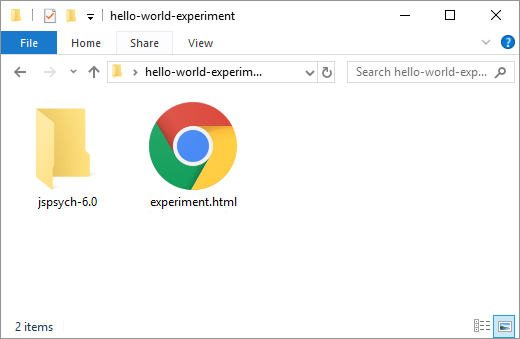
When you open experiment.html using your programming-friendly text editor, such as Atom or VSCode, you should see the html code like below.
<!DOCTYPE html>
<html>
<head>
<title>My experiment</title>
<script src="jspsych-6.0.5/jspsych.js"></script>
<script src="jspsych-6.0.5/plugins/jspsych-html-keyboard-response.js"></script>
<link href="jspsych-6.0.5/css/jspsych.css" rel="stylesheet" type="text/css"></link>
</head>
<body></body>
<script>
var hello_trial = {
type: 'html-keyboard-response',
stimulus: 'Hello world!'
}
jsPsych.init({
timeline: [hello_trial]
})
</script>
</html>
When you open experiment.html in a browser, you should see "Hello world!" printed on the screen, and if you press a key on the keyboard, the text should disappear (ending the trial).
First transformation: experiment-with-display-element.html
Adding the display_element parameter in the jsPsych.init() and having additional control over the display element is important for embedding jsPsych into Qualtrics. The experiment-with-display-element.html file in the tutorial GitHub repository contains three changes from the experiment.html. When you open experiment-with-display-element.html in a browser, you should see the same "Hello world!".
Let's look at each change.
Change 1: Using display_element
By adding the display_element parameter in the jsPsych.init() like below, jsPsych will render the experiment in the '
display_stage, which the current script does not have yet. So, let's add the display_stage.
jsPsych.init({
timeline: [hello_trial],
display_element: 'display_stage'
})
Change 2: Adding display_stage CSS and Div
The display_stage needs below CSS and HTML code after the <body> tag, which also include the display_stage_background. Both are necessary to function well.
<style>
#display_stage_background {
width: 100vw;
background-color: white;
z-index: -1;
}
#display_stage {
position: fixed;
left: 1vw;
top: 1vh;
height: 98vh;
width: 98vw;
background-color: white;
box-shadow: 1px 1px 1px #999;
border-radius: 15px;
z-index: 0;
overflow-y: hidden;
overflow-x: hidden;
}
</style>
<div id='display_stage_background'></div>
<div id='display_stage'></div>
Change 3: Adding extra scripts for Qualtrics
The below scripts are not necessary to run this hello-world experiment, but you need to copy-paste these in Qualtrics later.
One critical point is that now we use the jsPsych stylesheet hosted in the GitHub Pages (explained in the Hosting jsPsych section) instead of the CSS file in your computer. This is important because Qualtrics can also access the GitHub-hosted files.
<!-- Change 3: Adding extra scripts for Qualtrics -->
<!-- COPY PASTE TO QUALTRICS FROM HERE -->
<link href="https://kywch.github.io/jsPsych/css/jspsych.css" rel="stylesheet" type="text/css"></link>
<div>
<span style="font-size: 24px;">
<br><br>
If you are seeing this message for <span style="color: rgb(255, 0, 0);"><b>more than 5 minutes</b></span>,<br>
please screen-capture this screen and send the image to us.
<br><br>
<span style="font-size: 28px;">We are very sorry for the inconvenience.</span>
</span>
</div>
Putting it all together
So the experiment-with-display-element.html code looks like this.
<!DOCTYPE html>
<html>
<head>
<title>My experiment</title>
<script src="jspsych-6.1.0/jspsych.js"></script>
<script src="jspsych-6.1.0/plugins/jspsych-html-keyboard-response.js"></script>
<link href="jspsych-6.1.0/css/jspsych.css" rel="stylesheet" type="text/css"></link>
</head>
<body>
<!-- Change 3: Adding extra scripts for Qualtrics -->
<!-- COPY PASTE TO QUALTRICS FROM HERE -->
<link href="https://kywch.github.io/jsPsych/css/jspsych.css" rel="stylesheet" type="text/css"></link>
<div>
<span style="font-size: 24px;">
<br><br>
If you are seeing this message for <span style="color: rgb(255, 0, 0);"><b>more than 5 minutes</b></span>,<br>
please screen-capture this screen and send the image to us.
<br><br>
<span style="font-size: 28px;">We are very sorry for the inconvenience.</span>
</span>
</div>
<!-- Change 2: Adding `display_stage` CSS and Div -->
<style>
#display_stage_background {
width: 100vw;
background-color: white;
z-index: -1;
}
#display_stage {
position: fixed;
left: 1vw;
top: 1vh;
height: 98vh;
width: 98vw;
background-color: white;
box-shadow: 1px 1px 1px #999;
border-radius: 15px;
z-index: 0;
overflow-y: hidden;
overflow-x: hidden;
}
</style>
<!-- COPY PASTE UP TO QUALTRICS TO HERE -->
<div id='display_stage_background'></div>
<div id='display_stage'></div>
</body>
<script>
var hello_trial = {
type: 'html-keyboard-response',
stimulus: 'Hello world!'
}
/* Change 1: Using `display_element` */
jsPsych.init({
timeline: [hello_trial],
display_element: 'display_stage'
})
</script>
</html>
Second transformation: qualtrics.js
To make your jsPsych experiment work in Qualtrics, you need to add your code to the below skeleton provided by Qualtrics Question JavaScript Editor. For details, see the Add JavaScript help page.
Qualtrics.SurveyEngine.addOnload(function()
{
/*Place your JavaScript here to run when the page loads*/
});
Qualtrics.SurveyEngine.addOnReady(function()
{
/*Place your JavaScript here to run when the page is fully displayed*/
});
Qualtrics.SurveyEngine.addOnUnload(function()
{
/*Place your JavaScript here to run when the page is unloaded*/
});
The qualtrics.js file in the tutorial GitHub repository contains several changes from experiment-with-display-element.html and can be direclty copy-pasted into the Qualtrics Question JavaScript Editor.
Let's look at each change.
Change 1: Hiding the Next button
The below javascript code hides the Next button and puts the javascript code in the driving seat.
// Retrieve Qualtrics object and save in qthis
var qthis = this;
// Hide buttons
qthis.hideNextButton();
Change 2: Defining and load required resources
The below javascript defines where the necessary files are so that Qualtrics can load these.
After Making jsPsych files loadable in Qualtrics, you should be able to put your github page url at jslib_url.
var jslib_url = "https://kywch.github.io/jsPsych/"; // "https://<your-github-username>.github.io/jsPsych/"
// the below urls must be accessible with your browser
// for example, https://kywch.github.io/jsPsych/jspsych.js
var requiredResources = [
jslib_url + "jspsych.js",
jslib_url + "plugins/jspsych-html-keyboard-response.js"
];
function loadScript(idx) {
console.log("Loading ", requiredResources[idx]);
jQuery.getScript(requiredResources[idx], function () {
if ((idx + 1) < requiredResources.length) {
loadScript(idx + 1);
} else {
initExp();
}
});
}
if (window.Qualtrics && (!window.frameElement || window.frameElement.id !== "mobile-preview-view")) {
loadScript(0);
}
Change 3: Appending the display_stage Div using jQuery
In Qualtrics, jQuery (loaded by default) is used to append the display_stage_background and display_stage Divs. The CSS for these elements will be added directly to Question HTML later in this tutorial.
// jQuery is loaded in Qualtrics by default
jQuery("<div id = 'display_stage_background'></div>").appendTo('body');
jQuery("<div id = 'display_stage'></div>").appendTo('body');
Change 4: Wrapping jsPsych.init() in a function
The main experiment codes are wrapped in the initExp function to make sure it runs after all the necessary library and plugin files are loaded (as defined in the loadScript function above).
function initExp() {
var hello_trial = {
type: 'html-keyboard-response',
stimulus: 'Hello world!'
}
jsPsych.init({
timeline: [hello_trial],
display_element: 'display_stage',
});
}
Change 5: Adding the clean up and continue functions
When the jsPsych ends, display_stage and display_stage_background should be removed. Then, execulte the clickNextButton to simulate clicking the Next button and proceed to the next question.
on_finish: function (data) {
// clear the stage
jQuery('#display_stage').remove();
jQuery('#display_stage_background').remove();
// simulate click on Qualtrics "next" button, making use of the Qualtrics JS API
qthis.clickNextButton();
}
Putting it all together
So the qualtrics.js code looks like this.
Qualtrics.SurveyEngine.addOnload(function () {
/*Place your JavaScript here to run when the page loads*/
/* Change 2: Hiding the Next button */
// Retrieve Qualtrics object and save in qthis
var qthis = this;
// Hide buttons
qthis.hideNextButton();
/* Change 3: Defining and load required resources */
var jslib_url = "https://kywch.github.io/jsPsych/";
// the below urls must be accessible with your browser
// for example, https://kywch.github.io/jsPsych/jspsych.js
var requiredResources = [
jslib_url + "jspsych.js",
jslib_url + "plugins/jspsych-html-keyboard-response.js"
];
function loadScript(idx) {
console.log("Loading ", requiredResources[idx]);
jQuery.getScript(requiredResources[idx], function () {
if ((idx + 1) < requiredResources.length) {
loadScript(idx + 1);
} else {
initExp();
}
});
}
if (window.Qualtrics && (!window.frameElement || window.frameElement.id !== "mobile-preview-view")) {
loadScript(0);
}
/* Change 4: Appending the display_stage Div using jQuery */
// jQuery is loaded in Qualtrics by default
jQuery("<div id = 'display_stage_background'></div>").appendTo('body');
jQuery("<div id = 'display_stage'></div>").appendTo('body');
/* Change 5: Wrapping jsPsych.init() in a function */
function initExp() {
var hello_trial = {
type: 'html-keyboard-response',
stimulus: 'Hello world!'
}
jsPsych.init({
timeline: [hello_trial],
display_element: 'display_stage',
/* Change 6: Adding the clean up and continue functions.*/
on_finish: function (data) {
// clear the stage
jQuery('#display_stage').remove();
jQuery('#display_stage_background').remove();
// simulate click on Qualtrics "next" button, making use of the Qualtrics JS API
qthis.clickNextButton();
}
});
}
});
Qualtrics.SurveyEngine.addOnReady(function () {
/*Place your JavaScript here to run when the page is fully displayed*/
});
Qualtrics.SurveyEngine.addOnUnload(function () {
/*Place your JavaScript here to run when the page is unloaded*/
});
Finally, embedding jsPsych in Qualtrics
Let's log in to Qualtrics and take a look at each step.
Step 1. Create a new Qualtrics project and then a new question
First, create a new Qualtrics project. Then, create a new question and (1) change its format to Text/Graphic.

Step 2. Open the Question JavaScript editor and copy paste the whole qualtrics.js
Keep going in the above picture. (2) Click the gear to open the dropdown menu, and then (3) find and click Add JavaScript.

Step 3. Open the Question HTML editor and copy paste the portion of experiment-with-display-element.html
The Change 3 section of the experiment-with-display-element.html file contains the link to jsPsych CSS file, the inline styles for display_stage Div, and the error message to be displayed when things go wrong.
To open the HTML editor, click the HTML View button.

Then, copy paste the portion of experiment-with-display-element.html to the HTML editor, starting from <!-- COPY PASTE TO QUALTRICS FROM HERE --> to <!-- COPY PASTE TO QUALTRICS UP TO HERE -->.
<!-- Change 3: Adding extra scripts for Qualtrics -->
<!-- COPY PASTE TO QUALTRICS FROM HERE -->
<link href="https://kywch.github.io/jsPsych/css/jspsych.css" rel="stylesheet" type="text/css"></link>
<div>
<span style="font-size: 24px;">
<br><br>
If you are seeing this message for <span style="color: rgb(255, 0, 0);"><b>more than 5
minutes</b></span>,<br>
please screen-capture this screen and send the image to us.
<br><br>
<span style="font-size: 28px;">We are very sorry for the inconvenience.</span>
</span>
</div>
<!-- Change 2: Adding `display_stage` CSS and Div -->
<style>
#display_stage_background {
width: 100vw;
background-color: white;
z-index: -1;
}
#display_stage {
position: fixed;
left: 1vw;
top: 1vh;
height: 98vh;
width: 98vw;
background-color: white;
box-shadow: 1px 1px 1px #999;
border-radius: 15px;
z-index: 0;
overflow-y: hidden;
overflow-x: hidden;
}
</style>
<!-- COPY PASTE TO QUALTRICS UP TO HERE -->
After copy pasting, you should see something like below.

Step 4. Publish and test!
Publish the survey by following this Qualtrics tutorial. Then, an anonymous Qualtrics link is generated. If you click this link, you should be able to see "Hello World!" in Qualtrics. For example, here is a just another Hello-World Qualtrics survey.
Do you want to save the trial-by-trial results?
Then, you need a server that can receive your data. See the tutorial Saving data to a web server using PHP.